1. Download the Lewden Connect App iOS or Android app on your phone
iOS App / Android App
2. Create a Lewden Account
Register and sign in with your Lewden account.
3. Connect to the Charge Point
Press and hold the button on the left side of the charger for 5 seconds until the charge point makes a beep sound, then release the button.
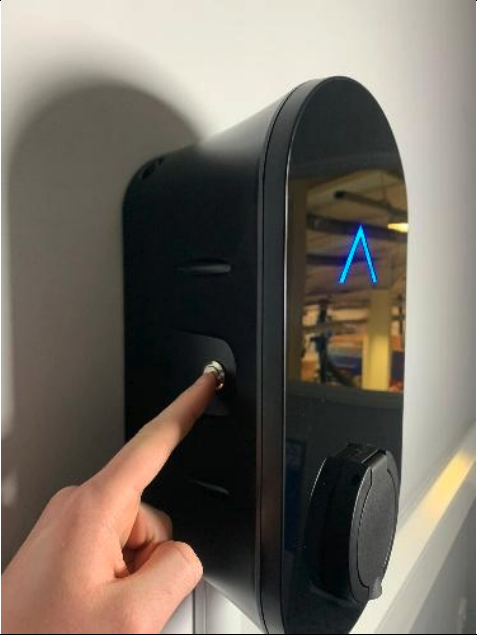
The LED Logo on the front will blink yellow, indicating pairing mode.
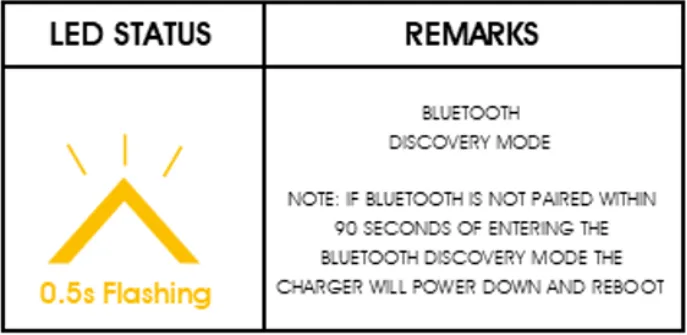
Open the Lewden Connect App and search for charge points
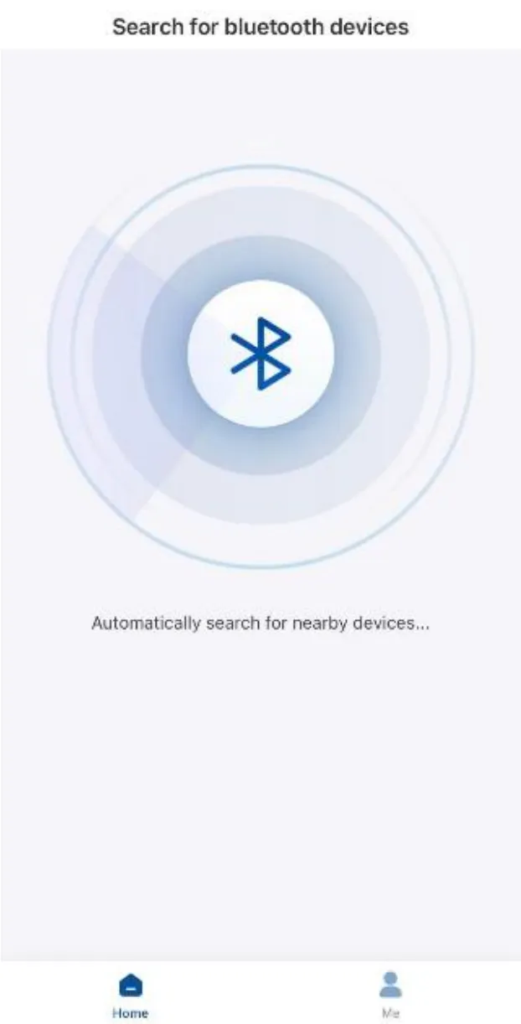
Your charge point should appear with the name corresponding to the Serial Number on the right side of your charge point.
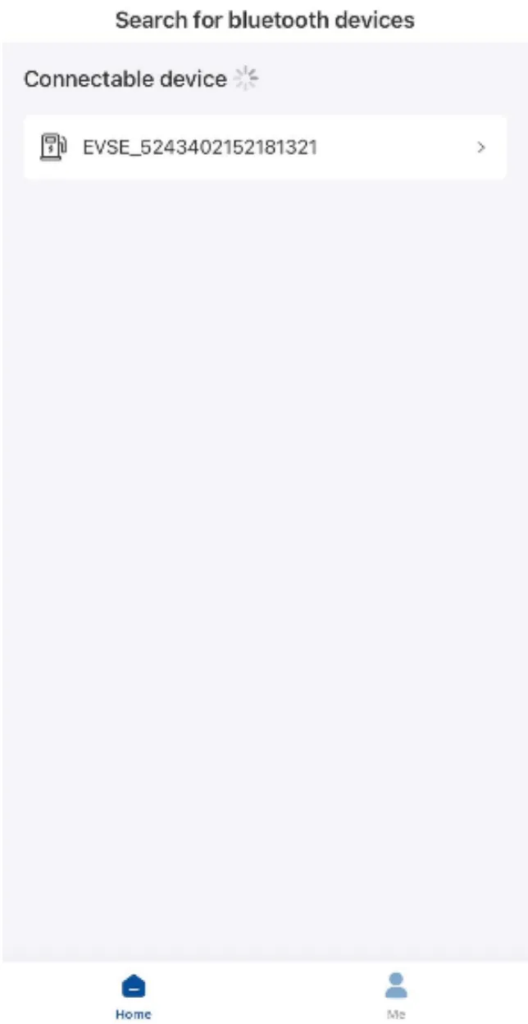
4. Connect the Charge Point to the Internet
Once connected, Go to the Basic Settings → Network Configuration → WiFi → Enter your WiFi name and passoword → Then Press Save.
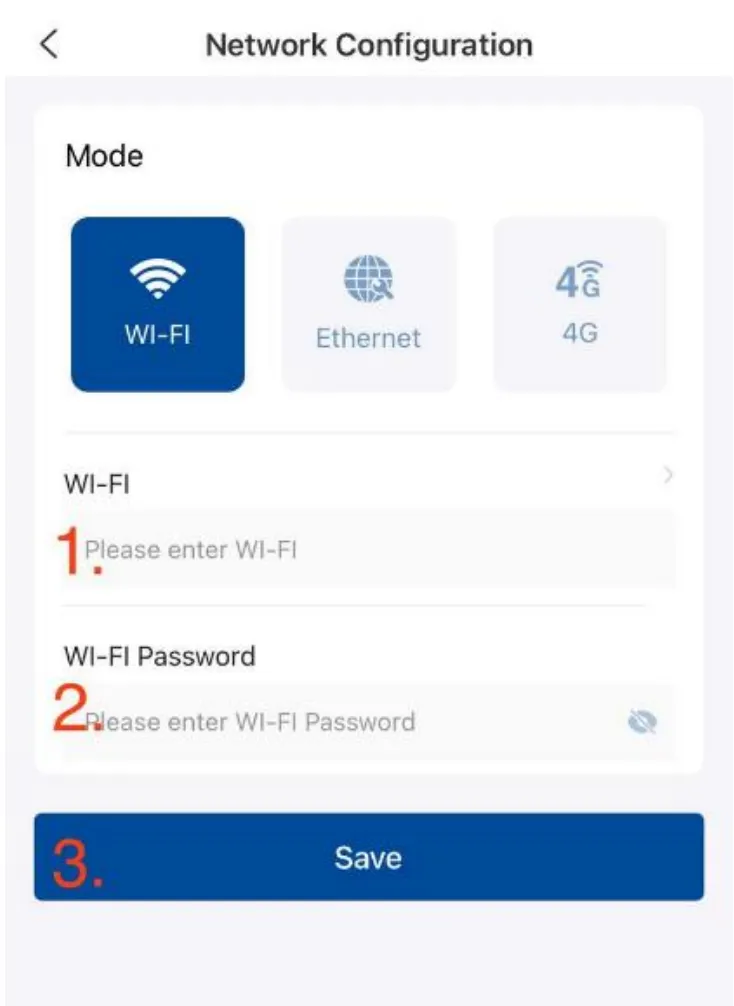
Go back to the Main Menu and press Device Reboot
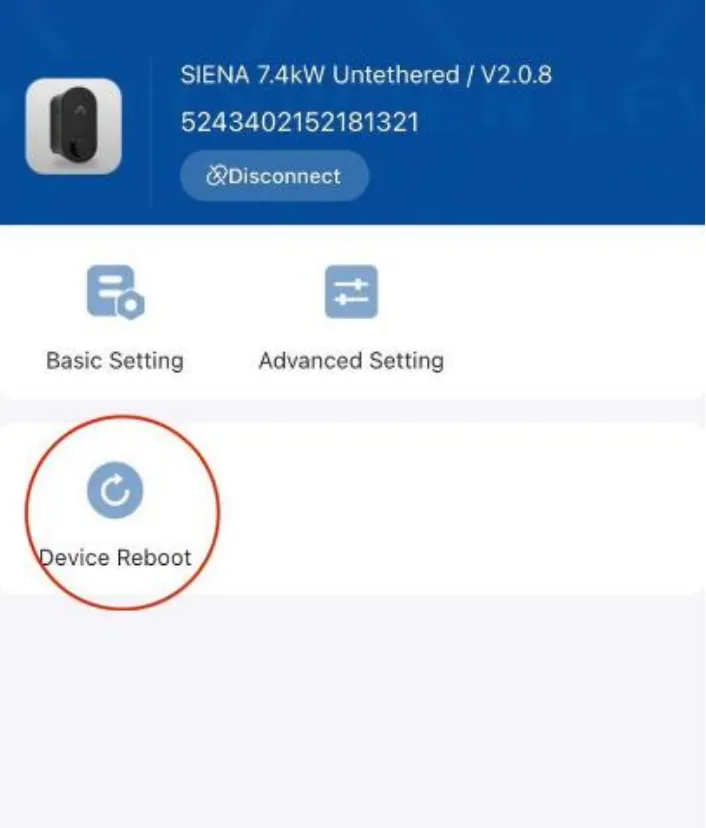
5. Connecting the Charge Point to Monta
The charge point is already configured to connect to Monta once the charge point gets an Internet Connection.
6. Follow the Powered by Monta flow
You can do it through the Monta Charge app.
